This video shows a quick and easy way to create a drum loop using "MIDI MERGE". A stereo instrument track with expand 2 is used here. First, select a track, expand 2, and select session drums (you can take any other track) for the patch and also create a "click track" which will be available in the track menu. Open the transport window and select "loop playback". In order to create a looped playback, right click on the "play" button and select "loop". This is a loop, so make sure that you do not select "record." After selecting "loop playback," wait for the note, "add mini merge as a part of this process". Also activate input quantiles from event operations, and input quantiles. Check off the "enable input quantize" and use 16th node as the quantize grid and we will make a two bar drum loop, so highlight two drums. You should record one instrument at one time, so record kick drum first and snare drum and then the high had. Place one over the other and record using mini merge and loop record. Keep it at the default 120 bpm and 4-4 time signature and layer them. Listen to the beats you made in playback mode and have some fun.
Just updated your iPhone? You'll find new emoji, enhanced security, podcast transcripts, Apple Cash virtual numbers, and other useful features. There are even new additions hidden within Safari. Find out what's new and changed on your iPhone with the iOS 17.4 update.





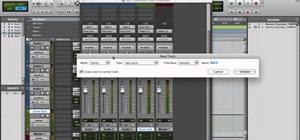




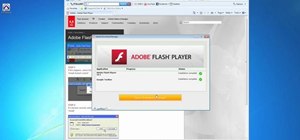

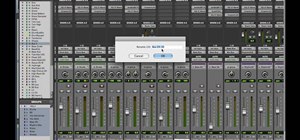

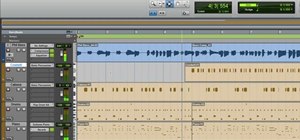
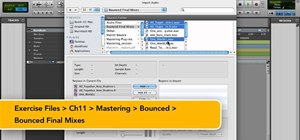

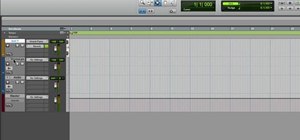



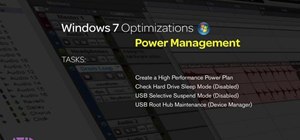
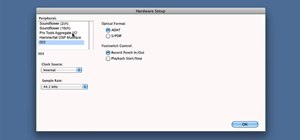

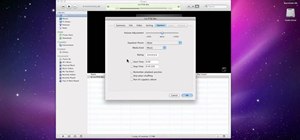


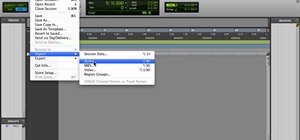

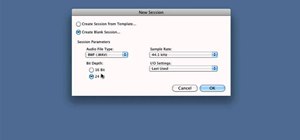
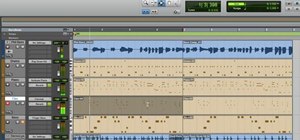





Be the First to Comment
Share Your Thoughts